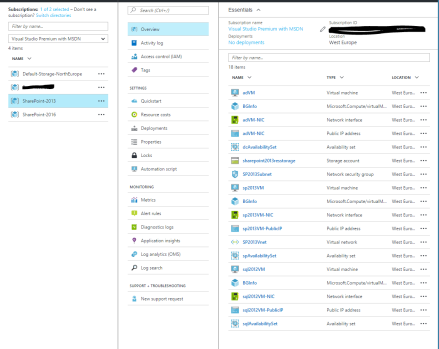Azure has a trial image to build either SharePoint 2013 HA farm or SharePoint 2013 Non-HA farm.
When trying to create SharePoint 2013 Non-HA farm, I was stuck at step “Choose storage account type” with the message “Loading pricing…”.

Following SharePoint Server 2016 dev/test environment in Azure, I managed to created a SharePoint 2013 environment in Azure running PowerShell commands.
There are three major phases to setting up this dev/test environment:
- Set up the virtual network and domain controller (ad2013VM).I followed all steps described in Phase 1: Deploy the virtual network and a domain controller to set up the virtual network and domain controller
- Configure the SQL Server computer (sql2012VM).I followed all steps from Phase 2: Add and configure a SQL Server 2014 virtual machine to create the SQL server computer with few changes to the PowerShell script to create a SQL2012R2 machine.
- Configure the SharePoint server (sp2013VM). I followed all steps from Phase 3: Add and configure a SharePoint Server 2016 virtual machine with few changes to the script to create a SharePoint 2013 virtual machine.
Configure the SQL Server computer (sql2012VM).
I needed to get the name of SQL 2012 SP2 Azure image offer. I can list all SQL Azure image offers using the cmdlet Get-AzureRMImageOffer.
Get-AzureRmVMImageOffer -Location "westeurope" -PublisherName "MicrosoftSQlServer"

The following SQL Image Offers are available
Offer ----- SQL2008R2SP3-WS2008R2SP1 SQL2008R2SP3-WS2012 SQL2012SP2-WS2012 SQL2012SP2-WS2012R2 SQL2012SP3-WS2012R2 SQL2012SP3-WS2012R2-BYOL SQL2014-WS2012R2 SQL2014SP1-WS2012R2 SQL2014SP1-WS2012R2-BYOL SQL2014SP2-WS2012R2 SQL2014SP2-WS2012R2-BYOL SQL2016-WS2012R2 SQL2016-WS2012R2-BYOL SQL2016-WS2016 SQL2016-WS2016-BYOL SQL2016CTP3-WS2012R2 SQL2016CTP3.1-WS2012R2 SQL2016CTP3.2-WS2012R2 SQL2016RC3-WS2012R2v2 SQL2016SP1-WS2016 SQL2016SP1-WS2016-BYOL SQLvNextRHEL
I was interested in SQL 2012 SP2 Standard version. Fortunately the Azure Image Offer Names are intuitive, e.g. Name SQL2012SP2-WS2012R2 means windows server 2012 R2 virtual machine with SQL Server 2012 SP2 installed.
I also needed the SKU value of the SQL 2012 SP2 using the cmdlet Get-AzureRmVMImageSKU
Get-AzureRmVMImageSKU -Location "westeurope" -PublisherName "MicrosoftSQlServer" -Offer SQL2012SP2-WS2012R2|format-table Skus
The following SKUs for SQL2012SP2-WS2012R2 are available
Skus ---- Enterprise Enterprise-Optimized-for-DW Enterprise-Optimized-for-OLTP Standard Web
This file contains bidirectional Unicode text that may be interpreted or compiled differently than what appears below. To review, open the file in an editor that reveals hidden Unicode characters.
Learn more about bidirectional Unicode characters
| # Log in to Azure | |
| Login-AzureRmAccount | |
| # Set up key variables | |
| $subscrName="<name of your Azure subscription>" — "Visual Studio Premium with MSDN" | |
| $rgName="<your resource group name>" — "SharePoint-2013" | |
| $locName="<the Azure location of your resource group>" — "WestEurope" | |
| $dnsName="<unique, public domain name label for the SQL server>" — "sp2013-db-01" | |
| # Set the Azure subscription | |
| Get-AzureRmSubscription -SubscriptionName $subscrName | Select-AzureRmSubscription | |
| # Get the Azure storage account name | |
| $sa=Get-AzureRMStorageaccount | where {$_.ResourceGroupName -eq $rgName} | |
| $saName=$sa.StorageAccountName | |
| # Create an availability set for SQL Server virtual machines | |
| New-AzureRMAvailabilitySet -Name sqlAvailabilitySet -ResourceGroupName $rgName -Location $locName | |
| # Create the SQL Server virtual machine | |
| $vmName="sql2012VM" | |
| $vmSize="Standard_D3_V2" | |
| $vnet=Get-AzureRMVirtualNetwork -Name "SP2013Vnet" -ResourceGroupName $rgName | |
| $nicName=$vmName + "-NIC" | |
| $pipName=$vmName + "-PublicIP" | |
| $pip=New-AzureRMPublicIpAddress -Name $pipName -ResourceGroupName $rgName -DomainNameLabel $dnsName -Location $locName -AllocationMethod Dynamic | |
| $nic=New-AzureRMNetworkInterface -Name $nicName -ResourceGroupName $rgName -Location $locName -SubnetId $vnet.Subnets[0].Id -PublicIpAddressId $pip.Id -PrivateIpAddress "10.0.0.11" | |
| $avSet=Get-AzureRMAvailabilitySet -Name sqlAvailabilitySet -ResourceGroupName $rgName | |
| $vm=New-AzureRMVMConfig -VMName $vmName -VMSize $vmSize -AvailabilitySetId $avSet.Id | |
| $diskSize=100 | |
| $diskLabel="SQLData" | |
| $storageAcc=Get-AzureRMStorageAccount -ResourceGroupName $rgName -Name $saName | |
| $vhdURI=$storageAcc.PrimaryEndpoints.Blob.ToString() + "vhds/" + $vmName + "-SQLDataDisk.vhd" | |
| Add-AzureRMVMDataDisk -VM $vm -Name $diskLabel -DiskSizeInGB $diskSize -VhdUri $vhdURI -CreateOption empty | |
| $cred=Get-Credential -Message "Type the name and password of the local administrator account of the SQL Server computer." | |
| $vm=Set-AzureRMVMOperatingSystem -VM $vm -Windows -ComputerName $vmName -Credential $cred -ProvisionVMAgent -EnableAutoUpdate | |
| $vm=Set-AzureRMVMSourceImage -VM $vm -PublisherName MicrosoftSQLServer -Offer SQL2012SP2-WS2012R2 -Skus Standard -Version "latest" | |
| $vm=Add-AzureRMVMNetworkInterface -VM $vm -Id $nic.Id | |
| $storageAcc=Get-AzureRMStorageAccount -ResourceGroupName $rgName -Name $saName | |
| $osDiskUri=$storageAcc.PrimaryEndpoints.Blob.ToString() + "vhds/" + $vmName + "-OSDiskres.vhd" | |
| $vm=Set-AzureRMVMOSDisk -VM $vm -Name "OSDisk" -VhdUri $osDiskUri -CreateOption fromImage | |
| New-AzureRMVM -ResourceGroupName $rgName -Location $locName -VM $vm |
The changes from the original script are on the following lines
- line 21: “sql2012VM” stored in variable $vmName
- line 23: $vnet=Get-AzureRMVirtualNetwork -Name “SP2013Vnet” -ResourceGroupName $rgName
- line 40 : $vm=Set-AzureRMVMSourceImage -VM $vm -PublisherName MicrosoftSQLServer -Offer SQL2012SP2-WS2012R2 -Skus Standard -Version “latest”
Configure the SharePoint server (sp2013VM).
Similarly to creating the SQL virtual machine, I needed the Azure Image Offer Name for SharePoint 2013.
The available SharePoint Azure Image offers for Microsoft SharePoint can be retrieved using the cmdlet below.
Get-AzureRmVMImageOffer -Location "westeurope" -PublisherName "MicrosoftSharePoint"
Only one result “MicrosoftSharePointServer” is returned.
To get the available SKUs for “MicrosoftSharePointServer”, the cmdlet below can be run.
Get-AzureRmVMImageSKU -Location "westeurope" -PublisherName "MicrosoftSharePointServer" |format-table Skus

Two results are returned : “2013” and “2016”. I am interested in the “2013” value which refers to the Microsoft SharePoint Server 2013 version.
The changes from the original script are on the following lines
- line 18: $vmName=“sp2013VM”
- line 26:$vnet=Get-AzureRMVirtualNetwork -Name “SP2013Vnet” -ResourceGroupName $rgName
- line 34: $skuName=“2013”
The end result of the PowerShell scripts is a resource group with the virtual machines (adVm, sp2013Vm and sql2012VM), network interfaces, availability sets, storage account and public IP addresses to enable SharePoint 2013 to run in Azure VMs.